Game Development for Kids with Godot Engine - Get Screen Size using GDScript
In this post, we will take a look at How to Get Screen Size using GDScript in Godot Engine.
Now let's get back to the GDScript and build something substantial. Let's create some of the shapes on the screen using the GDScript. And for those who have any idea of the C# and the Python, you'd find this tutorial pretty interesting.
GDscript can let you do many interesting things and make the most out of the shapes that you build purely out of the code. Like say you want to create a game where the custom shape particle effect is there for some action. You can use a tutorial like this for getting screen size and adjusting your effects according to the screen.
In this post, we will take a look at how to get the screen size. This is handy when you want to turn your code into the one which adjusts when you are doing the size resize for your game in the android and the PC. Something like that would be what you should consider with your current code.
This is the 13th tutorial on how to use the GDScript to get the current size of the screen. So if you are not much aware of the godot engine and it's an initial set of tutorials that I have covered, you may want to take a look at that here. I have listed the table of contents below with the previous set of tutorials that you can try out before taking this tutorial.
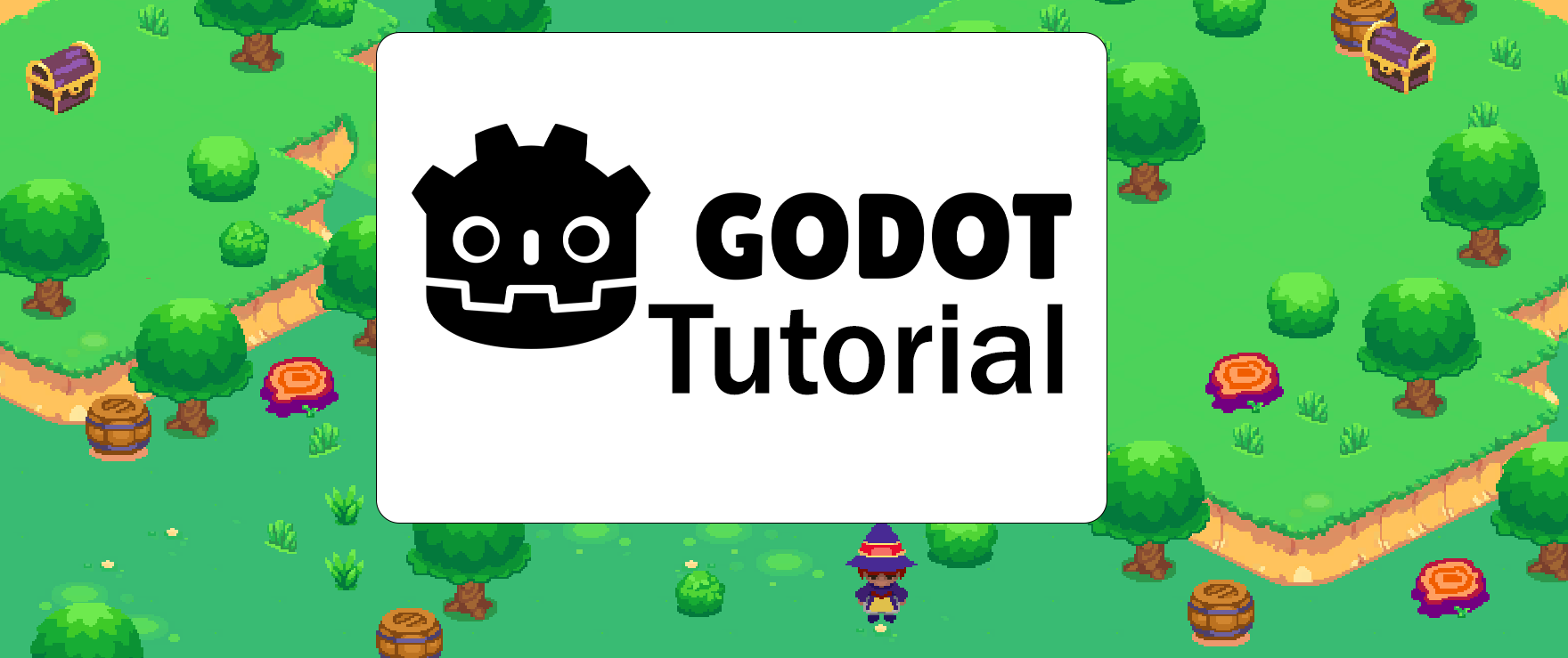
Table of Contents of Godot Engine Tutorials
- Godot Engine - Create New Project
- Godot Engine - Change Scene Background
- Godot Engine - Add Image Background
- Godot Engine - Change Icon of Boot Splash Screen
- Godot Engine - Create GDScript
- Godot Engine - Create Function
- Godot Engine - Create Dictionary
- Godot Engine -if-else statement
- Godot Engine -Parameterized Function
- Godot Engine - Loops
- Godot Engine - Using Template & Demos
This was pretty simple option for you to learn. like getting the screen size and then making use of it for the android app screen resize. It can be pretty much useful in many scenarios. You should consider making use of the code and the tutorial in the way you would want.
I am going to later check out how to make various types of the shapes that you can do with the Godot Engine. Do let me know if you have loved watching the series so far so that I can get an idea on what to cover and what to do next set of tutorials.
If you want to try out the similar game development tutorials using the gdevelop, you can follow this tutorial trail of GDevelop Tutorials.
I hope the current tutorial was useful to you.
We will continue the further game development topic in next post.
Congratulations @devpress! You have completed the following achievement on the Hive blockchain and have been rewarded with new badge(s):
Your next target is to reach 1750 upvotes.
You can view your badges on your board and compare yourself to others in the Ranking
If you no longer want to receive notifications, reply to this comment with the word
STOPCheck out the last post from @hivebuzz: