How to use bitmoji in our posts? (Tutorial) [Esp-Eng]

Hi friends, how are you doing? Today in my post we are going to see how to use this app in our posts and thus be able to add personality to our publications.
The first thing we will do is go to the add images section that we find in the toolbar. The one I just pointed to with the pointer.
We are going to enter and add an image from the application, this is when we use our cell phones to make the Post and we already have the app downloaded. Here I will leave you the link to the previous post on how to download Bitmoji: an application to create custom stickers.
Ok now let's see how to do it:
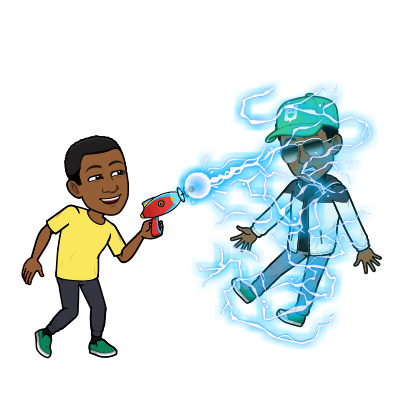
Now let's see what it looks like.
Now, maybe we think it's too big, do I have to edit the size with a program, to make it smaller?
Well if you do not know it I will give you here a very useful code for any image, if a code to change the size inside the editor itself.
It is the following code:
https://steemitimages.com/600x400/
With this code we only have to add the images and then change the values that come out there 600x400 by the values that we want and then the image like this:

Now we must delete in our image all the text until we get to the HTTP like this: and in this way we add sticker and change the size to an image in our posts.
Now let's see how to do it from our PC.
Well friend and in this way we have seen how to enter bitmoji to our Chrome browser:
1- LOOKING FOR THE EXTENSION.
2- FROM THE BITMOJI HOME PAGE.
So now let's see how we can add them to our posts, well very simple.
Let's go to where the extensions are, which if you want you can place them directly like this.
Now that we see where they are we are going to select the one we want like this.
This message basically notifies us that we have copied our image, so now we only have to paste it in our post:

Here we can use the sizing code as follows:
We go to the extension, select the image and copy it as you would normally copy it right click copy option.

Why this way? Because if we notice the code that gives us the extension when we copy normal and when we only select by clicking it is different and the one that gives us the extension does not serve us for the code, I already tried.
Well friend, then this way we can use this app in peakd from cell phone or computer.
Now I give you a tip, in cell phones, the search engine is to search for stickers related to a topic, but on the computer gives us this option, check it out:
So friends I hope you enjoyed this video and we hear us later, your partner Jackdeathblack says goodbye.
Hola amigos, ¿qué tal les va? Hoy en mi publicación vamos a ver cómo usar esta app en nuestros post y así poder agregar personalidad a nuestras publicaciones.
Lo primero que haremos es irnos a la sección de agregar imágenes que encontramos en la barra de herramientas. La que acabo de señalar con el puntero.
Vamos a entrar y agregar una imagen desde la aplicación, esto es cuando utilizamos nuestros celulares para hacer los Post y ya tenemos la app descargada. Aquí les dejaré el link del post anterior de como descargar Bitmoji: una aplicación para crear stickers personalizados.
Ok ahora veamos cómo hacerlo:
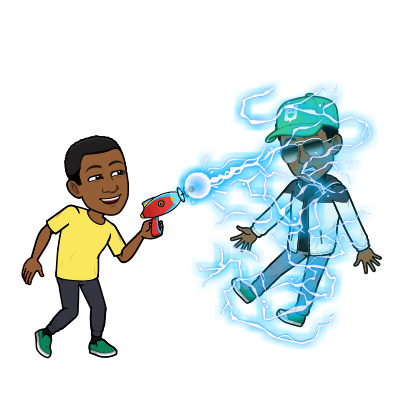
Ahora veamos cómo quedó.
Ahora, tal vez pensemos es que está muy grande, ¿tengo que editar el tamaño con un programa, para que salga más pequeña?
Bueno si no lo conoce le daré aquí un código muy útil para cualquier imagen, si un código para cambiar el tamaño dentro de el editor mismo.
Es código es el siguiente:
https://steemitimages.com/600x400/
Con este código solo tenemos que agregar las imágenes y luego cambiar los valores que salen allí 600x400 por los valores que queramos y luego la imagen así:

Ahora debemos borrar en nuestra imagen todo el texto hasta llegar al HTTP así: y de esta manera de esta forma agregamos sticker y cambiamos el tamaño a una imagen en nuestros post.
Ahora pasemos a ver cómo hacerlo desde nuestra PC.
Bueno amigo y de esta forma hemos visto como ingresar bitmoji a nuestro navegador de Chrome:
1- BUSCANDO LA EXTENSIÓN.
2- DESDE LA PÁGINA PRINCIPAL DE BITMOJI.
Así que ahora veamos como podemos agregarlos a nuestros post, pues muy sencillo.
Vamos a donde están las extensiones, que si desean pueden colocarlas directo así.
Ahora que ya vemos donde están vamos a seleccionar el que queramos así.
Este mensaje básicamente nos notifica que hemos copiado nuestra imagen, por lo que ahora solo debemos pegarla en nuestro post:

Aquí podemos usar el código de tamaño de la siguiente forma:
Nos vamos a la extensión, seleccionas la imagen y la copiamos como se copiaría normalmente clic derecho opción copiar.

¿Por qué de esta forma? Porque si notamos el código que nos da la extensión cuando copiamos normal y cuando solo seleccionamos dando clic es diferente y el que nos da la extensión no nos sirve para el código, ya probé.
Bueno amigo, entonces de esta forma podemos usar esta app en peakd desde celular o computadora.
Ahora les regalo un dato, en celulares, el buscador es para buscar sticker relacionado con un tema, pero en la computadora nos da esta opción, fíjense:
Así que amigos espero hayan disfrutado este vídeo y nos escuchamos luego, se despide su compañero Jackdeathblack.

Videos grabados por mi desde:
Huawei P8 lite (grabador de pantalla)
Windows 10 Pc de escritorio (grabador de pantalla)
Pista:
Videos recorded by me from:
Huawei P8 lite (screen recorder)
Windows 10 Pc desktop (screen recorder)
Track:

▶️ 3Speak
Congratulations @jackdeathblack! You have completed the following achievement on the Hive blockchain and have been rewarded with new badge(s):
Your next target is to reach 60 posts.
You can view your badges on your board and compare yourself to others in the Ranking
If you no longer want to receive notifications, reply to this comment with the word
STOPTo support your work, I also upvoted your post!
Support the HiveBuzz project. Vote for our proposal!