Things you should know about your computer hardware - part 2
This is the second part of this series on important things every user should know about their computer. If you missed the first part, you can check it out here.
In this second part, I will discuss another 1 important thing you need to know about your hardware.
- how to boost hardware performance (speed)
For the first item, lets start there:
How to boost hardware performance (speed)
Speed is very important for every computer. The faster your hardware works, the more things you are able to accomplish at the end of the day. So if your computer is not running as fast as it should, or if you want it to run faster, there are a few things you could do. Below are some of them:
1. Disable too many startup programs: Each time you boost your computer, some programs launch with it in auto mode. Depending on how many startup programs there are and the size they occupy on the disk, your computer could run slower or normal. Too many startup programs definitely slows down your computer and that is not great.
If you have too many installations on your system, or if you install programs from time to time, its important to check how many of them start up with your system during booting. So here is how to reduce the number of startup programs:
Step 1: Go to your Task Manager (Ctrl+Shift+Esc)
Step 2: Click the Startup tab
Step 3: Click on any of the programs you want to stop and click disable.
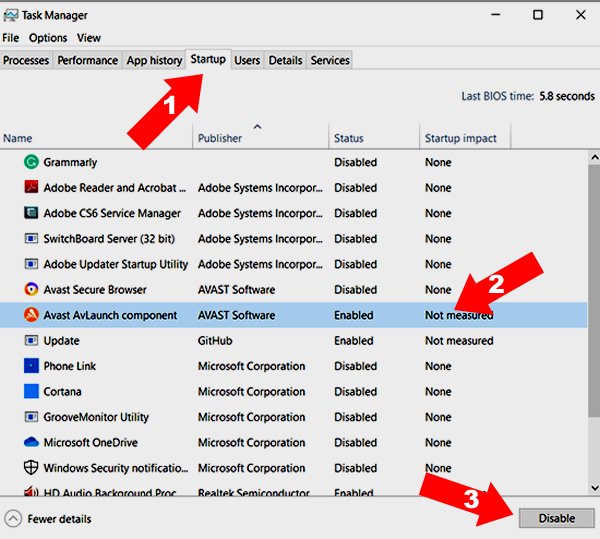
Note: Disabling any program here does not meant that you removed it from the system. Rather, you have disabled it from starting up automatically anytime you booth your system. If you need to use the program, you can still run it the way you access other programs on your computer.
2. Remove temporary files and empty your recycle bin: Temporary files are used to complete the installation of programs on your computer. After each successful installation, they have not use again. If you leave out too many temporary files on your disk, eventually they will slow down your system.
Some programs prompt you to automatically delete temporary files after installation. But, majority of other programs leave out temporary files and eat up space on your disk. So the best thing to do is to remove all temporary files taking up your disk space.
Below is an easy way to remove temporary files on your disk. Note that these steps are demonstrated with Windows 10 OS:
Step 1: Go the the search box beside the windows icon and type %temp%. This takes you to the folder where temporary files are kept.
Step 2: Delete all the folders in this location. If for any reason the system warns that any of the folders or files are in use, you can skip that one. Otherwise, select all and hit the delete button. That is all. The arrow in the image below shows I have too many folders in the temporary folder:
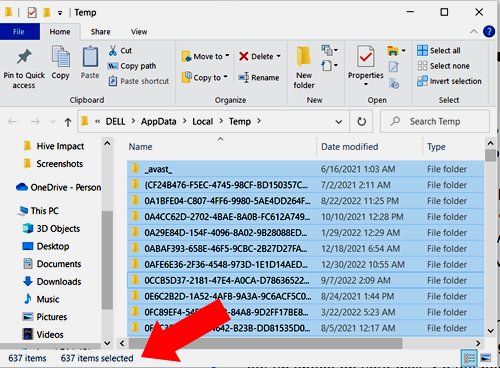
The above action sends all the deleted folders to the recycle bin. If they remain in the recycle bin, its still the same. So you need to empty your recycle bin, this way, you have created more space for other useful files and folders on your system.
3. Run Disk Cleanup: This is an important utility tool that helps to ensure your disk does not have unnecessary files that shouldn't be there. These files include the temporary files that we just discussed above. The more these files accumulate and eat up disk space, the more your system speed reduces. So it is very important to run the disk cleanup utility to ensure a clean disk space and enhance system speed. Below are the steps you could take to run Disk Cleanup:
Step 1: Right-click on your local disk and select properties.
Step 2: Click the Disk Cleanup Tab.
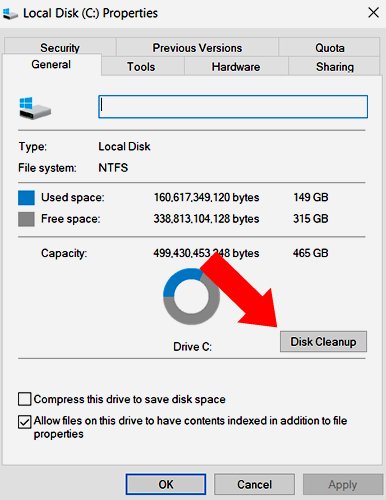
After scanning your hard disk, the tool will list all the files that are not in use and the amount of space they occupy. You can check the ones you want to get rid of and delete them. In this way, you clean up your disk.
Finally
Learning how to improve the speed of your hardware is very important. Periodically carrying out the tasks outlined above will ensure your system is running at the optimal speed.
Note: All images are my screenshots except the thumbnail

Thanks for your contribution to the STEMsocial community. Feel free to join us on discord to get to know the rest of us!
Please consider delegating to the @stemsocial account (85% of the curation rewards are returned).
Thanks for including @stemsocial as a beneficiary, which gives you stronger support.